3.6 - SUNSYS Setup - DOS Extender Configuration Window
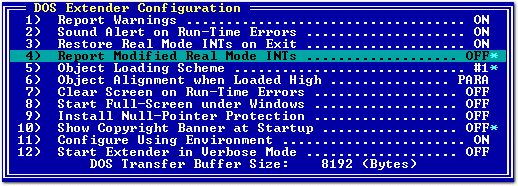
|
DOS Extender Configuration Window |
| In DOS Extender Configuration Window you will be able to modify the configuration of DOS/32 Advanced DOS Extender. The values shown in this window will affect your DOS/32 Advanced programs no matter under what system software they run. |
Report Warnings Default: ON
When turned on, the DOS Extender will report any encountered warnings to
the user. When turned off, only fatal and run-time errors will be displayed
on the screen.
Sound Alert on Run-Time Errors Default: ON
When turned on, the run-time errors will be accompanied by a tone from the
PC speaker, to indicate that the program had crashed. This way, even when
the machine state has been corrupted so that it cannot be restored, and no
report can be written on the screen, you will still be
informed of an error in the program. Note that only run-time errors,
(exceptions for example) will be accompanied by a tone, on fatal errors and
warnings the computer will stay quiet (as my hamster was when it died).
Restore Real Mode INTs on Exit Default: ON
When turned on, the whole real mode interrupt table (all 256 vectors) will
be saved upon the DOS Extender's startup, and restored on exit. Note that the DOS Extender
will not restore the real mode IRQs possibly installed by your program
separately from the real mode interrupt
vectors, so you must turn on this option if you are installing an IRQ and
are not planning to restore it, or if you are having trouble with
protected mode applications which on exit reboot the computer.
Report Modified Real Mode INTs Default: ON
This option controls whether the real mode interrupt vectors are to be
reported when modified by a protected mode program upon its exit to DOS.
When turned on, the modified interrupts will be reported to the user as a
warning 9001. Note
that many protected mode programs install their own IRQ handlers,
which causes DOS/32 Advanced DOS Extender to install real mode IRQ
callbacks for those, but when returning to DOS, the programs do not
restore the installed interrupts. The examples of such interrupts
are INT 08h, INT 09h, and INTs 1Bh, 23h and 24h.
Object Loading Scheme Default: #4
This option gives you the ability to manually control how the Objects
(parts of your protected mode program) are loaded into memory when
DOS/32 Advanced starts your program. There are four different schemes
available:
#1: Load the both 16-bit and 32-bit Objects into the conventional (DOS) memory first, when not enough DOS memory, load them into extended (High) memory. #2: Load the 16-bit Objects into conventional (DOS) memory, when not enough, start loading them into extended memory. The 32-bit Objects are loaded into extended memory only. #3: Load the both 16-bit and 32-bit Objects into conventional (DOS) memory, when not enough report an error and exit. #4: Load the both 16-bit and 32-bit Objects into extended memory, when not enough report an error and exit (DOS/4GW compatible).
Note that when the Objects are loaded using scheme #2, the 16-bit ones will be loaded into conventional (DOS) memory by default, and there will be no need in copying them from the extended memory to DOS memory to make it possible for the real mode DOS to get an access to them. However you have to check if the Objects are really loaded low, as if there was not enough DOS memory, they will be loaded high anyway. The scheme #4 is DOS/4GW compatible: all the Objects are loaded high, and you will have to copy the 16-bit ones into DOS memory and allocate 16-bit selectors for them manually.
Object Alignment when Loaded High Default: PARA
This option defines the alignment of the Objects that are loaded high, ie
into extended memory. The default setting is PARA, paragraph alignment which
is 16 bytes. Optionally you can change it to PAGE, page alignment which is
4096 bytes. Note that DOS/4GW always uses PAGE alignment when
loading Objects, but the PARA alignment is much more efficient as it does
not create large empty spaces between allocated memory blocks. It is
recommended that you always use the PARA alignment as most programs will
work fine no matter what alignment you choose, and it will by the rule
increase the amount of free extended memory available for your protected
mode program. Also note that Objects that are loaded low, ie in the conventional
memory, will always be PARA aligned.
Clear Screen on Run-Time Errors Default: OFF
This option controls whether the screen is to be cleared and the DOS text
mode (BIOS videomode 03h) is to be set whenever an exception is encountered
in your program. When turned off, and an exception occurs while the screen
is in the BIOS-not-supported videomode (for example so called mode-x), you
will be most likely seeing garbage.
Start Full-Screen under Windows Default: OFF
When this option is turned on, and your program is running under Windows
(v3.x and 4.x) the DOS Extender will automatically switch the application to
the full-screen mode if the program was started from a DOS-box window. Note
that if your application is already running full-screen this option will
have no effect on the program.
Install Null-Pointer Protection Default: OFF
When turned on, the DOS Extender will install a Null-Pointer protection,
which will write-protect the first sixteen bytes at the beginning of the
memory (at absolute address 0:00000000h).
Show Copyright Banner at Startup Default: ON
With this option you can disable the copyright banner which is by default
shown at DOS Extender's startup.
Configure Using Environment Default: ON
When turned on, the environment variable, DOS32A, will be carefully
examined by the DOS Extender and if it contains any important information,
the DOS Extender will configure itself according to what it read. Note that
the DOS Extender will in the first place configure itself using the built-in
values that are placed in a special header inside every copy of DOS/32
Advanced. Only in the second place will it read the environment and if
DOS32A environment variable is defined, the values read from it will
override the built-in settings. You
can think of built-in configuration as of "local", and of DOS32A environment
configuration as of "global".
Start Extender in Verbose Mode Default: OFF
This option will allow you to see what is going on while the DOS Extender
is loading your program. This can be useful when you need to know exactly
how much memory there is available, where in memory the DOS Extender loaded
your application's Objects, and what startup conditions there were when the
program was started.
DOS Transfer Buffer Size Default: 8KB
This option specifies the size of the DOS Transfer Buffer in bytes. This
buffer will be used by the DOS Extender when moving data from protected mode
memory to DOS memory and back. Note that some of the DOS extended functions will
require this buffer to be at least 4KB large. Also, the internal to DOS/32
Advanced value is stored in paragraphs, rather than in bytes as shown, and
thus the entered numbers will be truncated by 16, (Buffer Size AND 0xFFF0).
The maximum size of the buffer is 64KB.
Note that when using DOS/32 Advanced Linear Compressed native file
format (the LC-style executable file format), the buffer size is required to
be at least 8KB.
All Rights Reserved